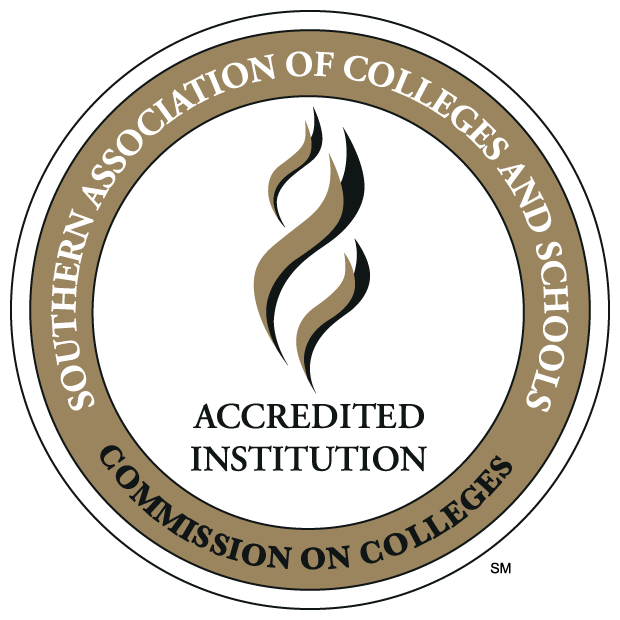Information Technology
¬ťĽ®”į‘ļ Wireless - How-to connect
First, forget the oldŐż¬ťĽ®”į‘ļFacultyŐżandŐż¬ťĽ®”į‘ļStudent:
Ī įýĪū≤ű≤űŐżWin+IŐżto open the Settings app. SelectŐż.ŐżNext click on Wi-Fi in the left panel.ŐżThere you will see a linkŐżManage Wi-Fi Settings.ŐżClick on it.
Őż

In the window which opens, you will see two settings ‚ÄďŐżŐżand Manage known networks. UnderŐżManage known networks, select the networkŐż¬ťĽ®”į‘ļFaculty/¬ťĽ®”į‘ļStudent, and you will see two options ‚ÄďŐżShareŐżandŐżForget.
Őż

Click on Forget. This will delete the Wireless Network’s profile and connection details.
Second, connect to the newŐż¬ťĽ®”į‘ļFacultyŐżandŐż¬ťĽ®”į‘ļStudent:
Left click on the wireless icon.
Őż

Click on the network you want to connect to.
Őż

Click ‚ÄėConnect‚Äô
Őż

Login with your full email address and password.
(ex: username@ulm.edu, username@warhawks.ulm.edu)
Őż

Finally, press ‚ÄėConnect‚Äô
Őż

If you have any issues, please contact the helpdesk at ex.3333
Őż
Őż
Őż
Őż